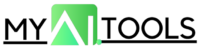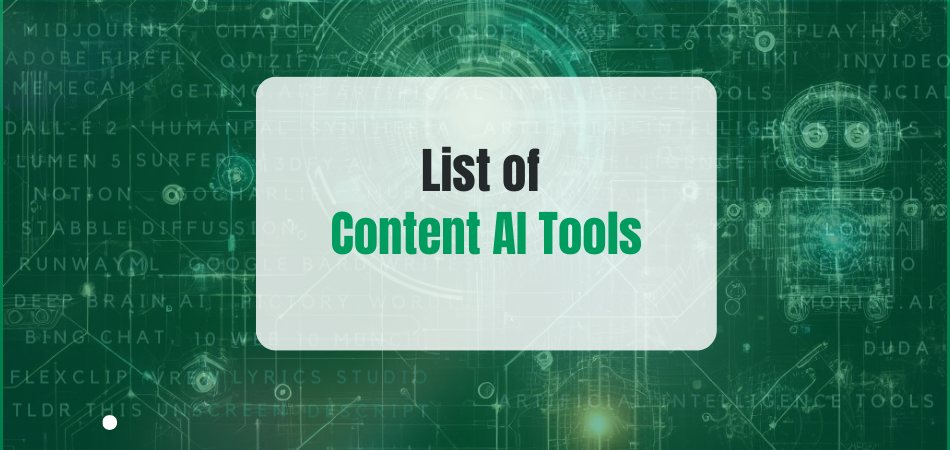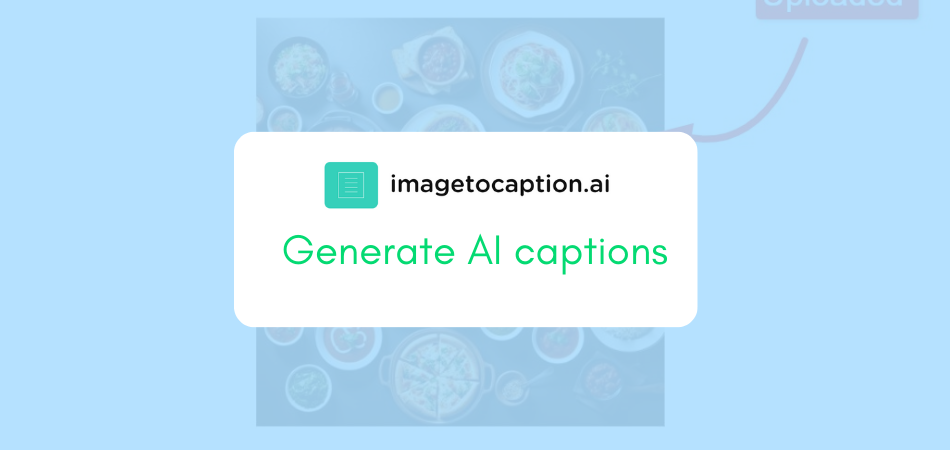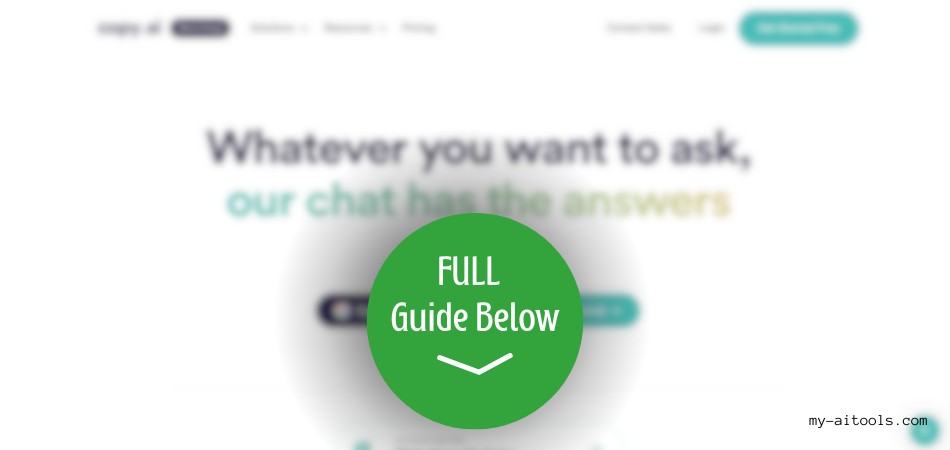We’ve already shared the overview of CopyAI, a copywriting AI tool. This ‘How-to’ guide will further help you use CopyAI to bring magic to the table.
Sign Up At CopyAI
Signing up or creating a new CopyAI account is pretty simple. When you’ll open the website, it’ll look like this:

Click on the “Get Started” button on the top right corner. A new screen will appear:
CopyAI allows a password-free registration, that means, you can use the tool with just your email address. So, either sign up with your Google or Facebook account, or enter your email address.
And yay! It’ll let you in after a moment.
Open Chat By CopyAI
Now, the first thing you want to do is select Chat by CopyAI from your dashboard. There you have it:

Let’s explore different sections of Chat by CopyAI.
My Projects
Here, all your previous projects will appear. To start a new project, click on the “New Project” button, and there you have it!

Infobase
Infobase allows you to add your brand information including its guidelines, value propositions, etc. and then give all this information a tag.
This way, you don’t have to type the same information every time entering a prompt. Instead, reference the tag with the prompt and you’ll get exactly what aligns with your brand.

Once you have added enough Infobase, you are ready to use them in your chat prompts. This can be done by typing “#” and picking up the infobase from the list. (As shown below)

Brand Voice
Each brand must have a consistent brand voice otherwise, all the effort goes into confusing the audience. Hence, you can add your own brand voice in Chat.

Templates
Since CopyAI offers a range of AI-generated content types, Templates gives you a choice to go with for the new project.

Tools
This section of Chat gives users access to the 90+ marketing tools by CopyAI for each type of content.
Now that we’ve explored Chat By CopyAI, let’s learn to utilize it to write a range of content types.
Write Social Media Posts With CopyAI
Go to the ‘Chat’ section and in the prompt templates option, select Social Media. Then, select your preferred option (for this, we’re choosing a LinkedIn post).
Now, add the prompt template to the prompt box and edit it according to your requirements. For example, we have added more details in the prompt:
Lastly, click on the Enter button and your post will be ready!

However, note that you may not get the desired output at once because of course, it’s AI writing the post.
Write Emails With CopyAI
Go to the ‘Chat’ section and in the prompt templates option, select the Email Marketing option. Choose the type of email you want (for this, we’ll select cold email).
Add the prompt template to the prompt box and include the details you want in your email. For example, we have added our prospect’s LinkedIn profile link. Chat by CopyAI will scan through the profile to get information.

Lastly, click on the Enter button for the final results and make edits to finalize it.
Write Blog Posts With CopyAI
Visit the ‘Chat’ and in the prompt templates, select the Blogging option. Choose your preferred option (for this, we’ll go with a blog outline).
Add your prompt and include the flow, details, and information you want in your blog:

Press the Enter button to get the final results and edit it, according to your needs.

Write Web Copy With CopyAI
Visit the ‘Tools’ option in the menu and choose Website Copy. Then, choose the part of web content you wish to get. (Here, we’ve chosen Landing Page Hero Text).
In the prompt section, share the details of what your brand is and what it offers. For instance, here we’ve shared about a mental health organization providing affordable therapy. Then, choose the tone of your text.

Press Create Content. Here’s what you get:

You get a set of solutions to choose from. This is the best one we picked of all.
Once you like a punchline, copy and paste. And it’s done!
Wrapping Up
CopyAI is one of the best writing tools out there, particularly because it’s built on GPT-3. However, I’d suggest taking help but editing the content later to make it engaging and better.
AI still has a long way to go!