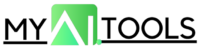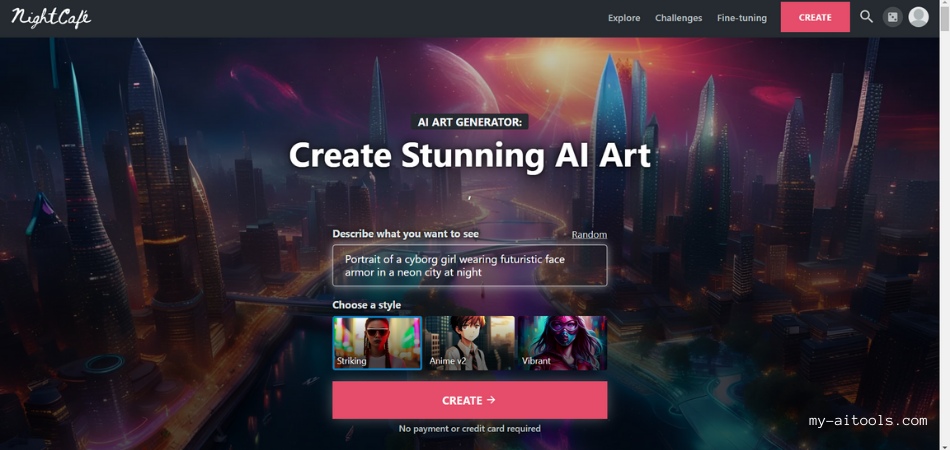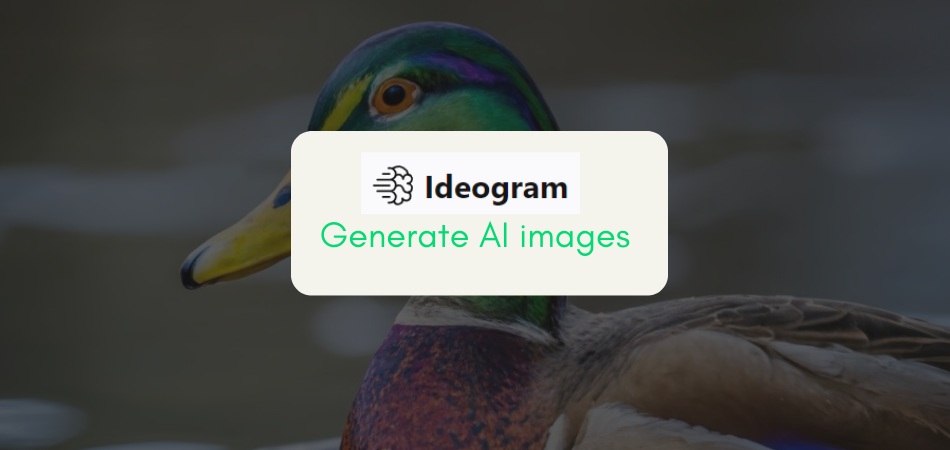We have all faced this problem when we have taken a picture of some memorable moment, only to find out later that someone or something is obstructing the view. This has led to various precious pictures of lovely times being spoilt because of some unwanted picture or object in the frame. Until now, the only option was to crop the picture and take out what was required.
However, with Magic Studio AI Magic Eraser, this seemingly impossible task has now become a matter of seconds.
Magic Eraser is a simple but effective AI tool that helps to edit pictures by removing anything or any person in the frame who you don’t want.
Let us take a look today at how Magic Eraser works, what are its features and pricing plans and more!
Magic Studio Magic Eraser
Magic Eraser is a tool from Magic Studio that helps to remove any part of a picture that you do not like. For instance, you may have a wonderful wedding photo, but there is someone in the background. Maybe you have clicked a perfect sunset picture, except a bird is flying past, ruining the shot. For all these problems and more, Magic Eraser is just the solution.
Features
Take a look at some of the features of Magic Eraser:
- Highly User Friendly: Magic Eraser can be used by anyone — even a newbie!
- Multiple Brush Sizes: Magic Eraser has multiple brush sizes to gain great accuracy while editing. You can easily edit out thinner and longer lines with a finer brush, whereas they can choose a larger brush to edit out bigger objects.
- Easy Undo: Magic Eraser has an ‘Easy Undo’ option that reverts all the changes made and goes back to the original image. Users can also compare the original and edited images.
Pricing
Magic Eraser is completely free to use. You don’t have to sign up to use Magic Eraser. However, you can sign up with your Google Account.
Apart from the free version, the software has a premium version as well. Take a look:
- 3-Month Plan: INR 1499, with unlimited picture edits, high-resolution picture download, and bulk picture editing.
- 6 Month Plan: Same features as 3 Month Plan at INR 2499.
- 1-Year Plan: Same features as 6 Month Plan at INR 2399.

How to use Magic Eraser to remove unwanted objects from images?
Follow these simple steps to start editing pictures on Magic Eraser easily:
Step1: Visit the tool. There is no signup required, so you can start using it immediately.
Step 2: A dialog box will appear on the left-hand side, where you can drag and drop your image or choose to upload.

Step 3: After uploading, you will be redirected to a second window, where you can use an eraser brush to highlight the image or object you want to remove.

Step 4: Once you have highlighted the relevant object or person, click on the “Erase” option below. Give the software a few moments, and your edited picture will be ready.

Select and erase multiple times until you starts to get a desired result.
After repeating it approx. 18 times, I got the final result.

Some Tips To Use Magic Eraser
Here are a few short tips to help you use Magic Eraser better:
Tip 1: If the object or person casts a shadow in the frame, make sure to highlight both the object and its shadow.
Tip 2: If the removable object is a long and thin one, erase it in sections rather than at once. Adjust the size of the brush to a fine one for greater accuracy.
Tip 3: If there are multiple objects or persons in a frame that you want to remove, do not remove them all at once. You will get better results if you remove them one at a time.
Conclusion
So, that was all about Magic Studio Magic Eraser. It’s time to start framing those happy memories on your bedroom wall finally!