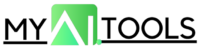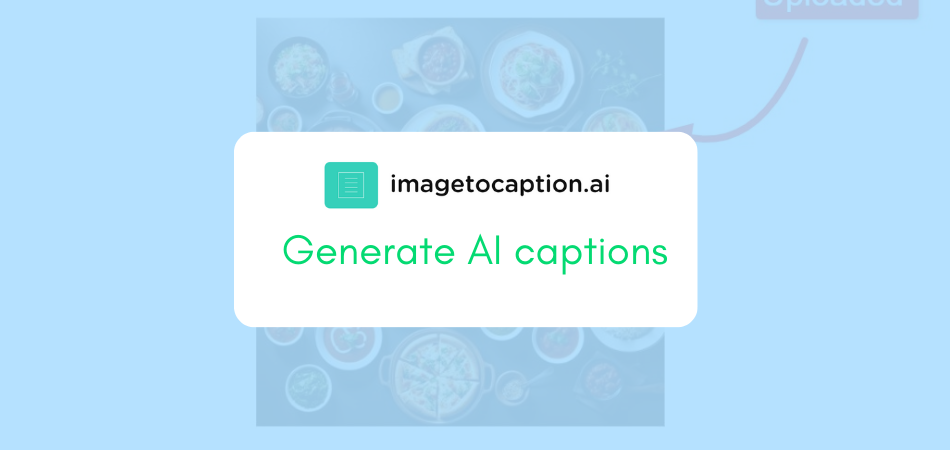Jumps to: Steps to use this tool
You must’ve heard about text to image conversion AI tools. But today, what if we tell you an image to text tool exists too?
We often get into a situation when we want to extract text from a PDF or an image. In general, we have to type all that manually. It consumes a lot of time and effort.
However, now there are tools that can extract text from image for free, or text from PDF for free, without any login or signup.
Let’s learn one such tool, namely – ImagetoText!
ImagetoText.info
ImagetoText.info is a simple and ready-to-use AI-powered tool that allows any user to capture all the text within an image in a matter of seconds. It is very useful for people working in transcription or video and text editing, as it makes their jobs much easier. In an office setting, this tool can radically improve performance your work efficiency.
Apart from image to text conversion, ImagetoText.info also provides serves you with several extra features — on the same platform. Let’s have an eye on them!
Features
These are some of the salient features of ImagetoText.info:
1. AI-Powered OCR Tech: The platform is founded on the Tesseract OCR, which is an open-source OCR software powered by Google. OCR stands for Optical Character Recognition.
But what can it do for you? Well, it is the bedrock for image-to-text transcription technology. ImagetoText.info makes use of this in a highly streamlined and effective way.

2. Multiple Language Support: Whichever country you are from or whatever your native language is, ImagetoText.info will support it. Users can upload images in any language, such as French, English, or Japanese, and the tool will still process it!
3. Multiple Image Formats: The software platform supports a whole host of image formats, which is an added benefit. It supports all the major image formats like JPEG, JPG, PNG, JPE, JIF, JFI, BMP, TIFF and JFIF to extract text from all of them.

4. Other Useful Tools: The platform also provides other tools that users can use for their benefit. Some of these include PDF to Word, PDF To Text, Text To Image, and Invert Image.
What Are Some Uses Of ImagetoText.info?
Take a look at some of the real-life applications where you can use ImagetoText.info:
1. Digitizing Office Documents
Office documents have to be digitized to ensure their survival. While modern-day documents are digitized by default, older documents from half a century ago remain on pen and paper. Hence, you can always click a picture and upload it on ImagetoText and get it digital text from documents.
2. Convert Handwritten Class Notes into text
Taking class notes on paper and then typing them to share with your classmates is a real hassle. With ImagetoText.info, this can be done in a matter of seconds.
3. Data Entry
An important part of any office operation, data entry of multiple headers can be easily done with Image to Text. Users only need to click a picture and upload it to the site for conversion.
Pricing
Image to Text is basically free to use for any user. It does not require any login or signup. Users can simply visit the site and start using the tool.
Going for a premium plan adds certain benefits, such as Ad removal and higher conversion speed as well as higher image size.
The platform has a few pricing plans for businesses and enterprises who want to use it on a large scale. Take a look:
- Weekly: $3.99 per week, with a 3000 image limit.
- Monthly: $7.99 per month, with a 10000 image limit.
- Annual: $47.88 per year, with a 75000 image limit.
How to use ImagetoText.info to convert images into text?
Follow these simple steps to convert any image into text format easily:
Step 1: Open ImagetoText.info. No sign-in is required, so you can start using it.
Step 2: There is a dialog box in the center where you can upload by choosing or drag and drop your image file.

Step 3: Upload your image with text and click on the “Submit” button.

Step 4: After a few moments of processing, your text will be extracted from the image, and you can then copy and paste it or download it in Word format.

You can also upload multiple images and extract them at once. It’s that simple!

Conclusion
So, now you know how to extract text from image using ImagetoText.info tool, go ahead and start using it!