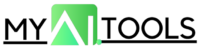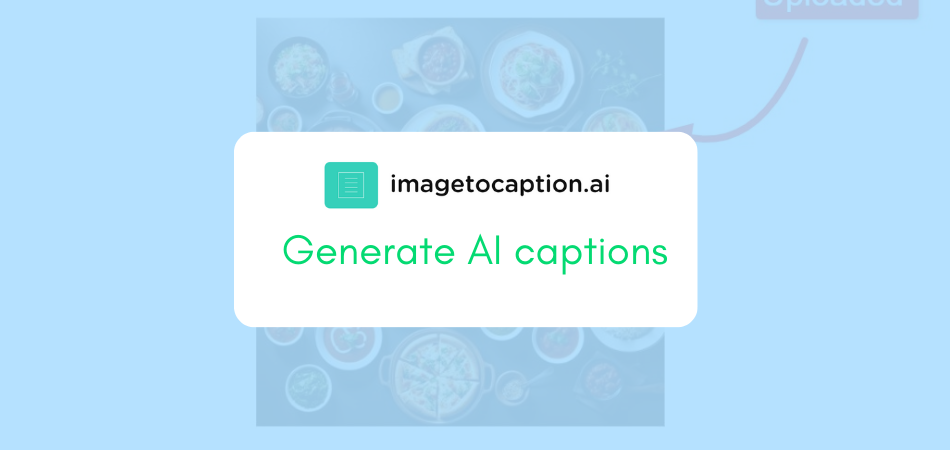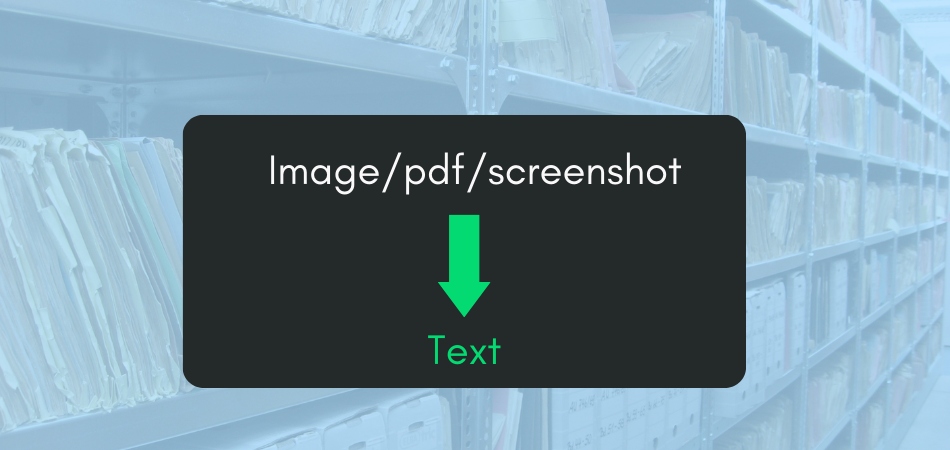Since 2020, when Covid-19 hit the world, all of us were forced to spend hours on virtual meetings. But more than our eyes, our brains and hands would hurt while making all the meeting notes.
I know, not all of us are stuck with hours of virtual meetings anymore. But some of us, like freelancers, business owners, do. That’s why, Otter AI is an ultimate solution. Let’s understand why
What is Otter.ai?
Otter is an extremely helpful tool that can serve as an automated personal assistant for online meetings and video calls. It is an all-in-one recorder, note-taker, transcriber and summarizer for your work life. The best part about Otter is that it joins your meetings along with you — without any extra effort!
Features
Otter.ai has quite a few features that make it special for your work-from-home routine —
- Record and Transcribe: The tool will record and transcribe your meeting, all on its own. Most of the time, it’ll be accurate with its transcript and timestamps — no matter what accent you are speaking.
- Pilot: Similar to the ‘auto-pilot’ feature in aeroplanes, Otter can attend all your meetings without you being actively present. In simple words, it will attend your meeting and later, provide you with the transcript. The feature is pretty useful when it comes to regular, scheduled meetings.
- Import: If you want a transcript of any existing audio or video, Otter can do it for you. All you have to do is import the file for Otter to transcribe it and it’ll be saved in the servers.
- Multiple Integrations: Otter can sync in with multiple platforms such as Google Meet and Microsoft Teams, apart from the cloud storage platforms like Dropbox, Slack and Zoom.
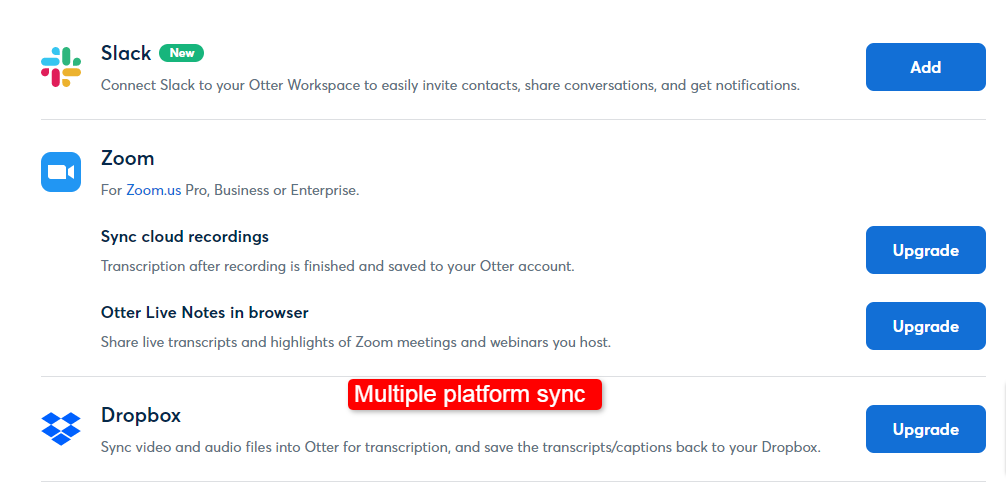
Pricing
Take a look at the pricing plans of Otter.ai:
- Basic Plan: Completely free to use with 300 monthly transcription minutes, Google Meet and Microsoft Teams sync with 30 minutes per conversation.
Monthly:
- Pro: $16.99/month, with 1200 monthly transcription minutes, 90 minutes per conversation and 10 imports.
- Business: $40/month, with 6000 monthly transcription minutes, 240 minutes per conversation and unlimited imports.
- Enterprise: Contact the Otter Sales team for a quote. It provides everything in the Business Plan with added features.
- Pro: $10/month, with 1200 monthly transcription minutes, 90 minutes per conversation and 10 imports.
- Business: $20/month, with 6000 monthly transcription minutes, 240 minutes per conversation and unlimited imports.
- Enterprise: Contact the Sales team for a quote. It provides everything in the Business Plan with some bonus features
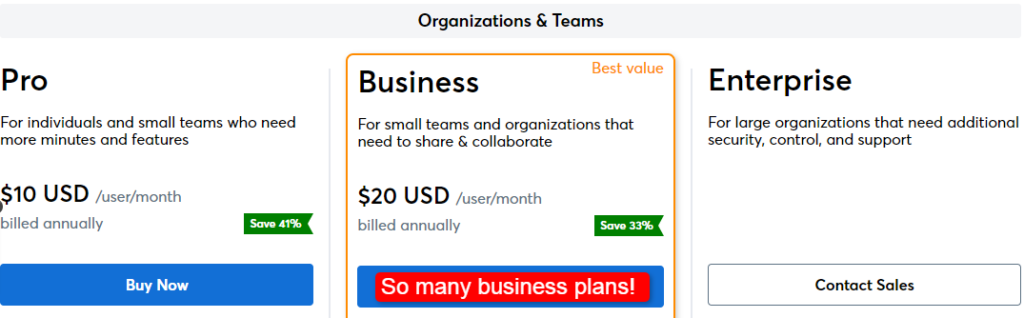
How To Use Otter.AI to Transcribe Conversations and Meetings?
Otter.ai is user-friendly, with all the relevant functions and options available right on the dashboard. Follow the steps given below to get your tasks done with Otter!
Let’s start with a guide for new users.
Step 1: If you simply want to try out Otter, there is an option available on the top right-hand side, “Start for free”.
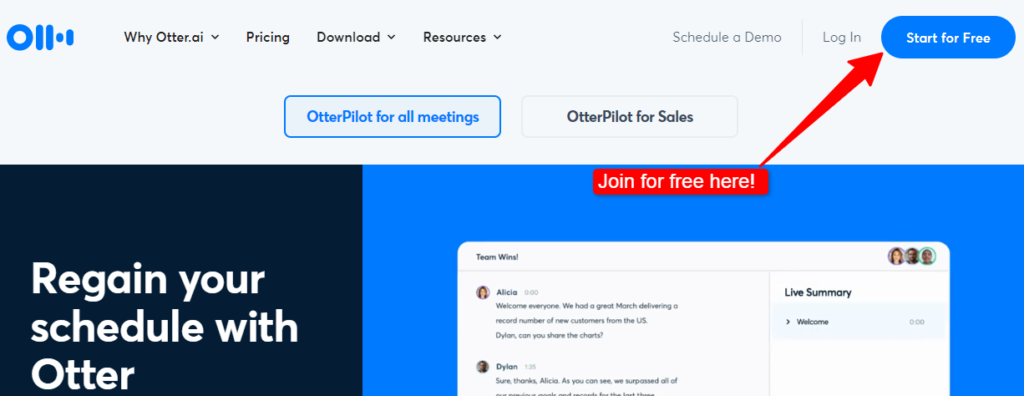
Step 2: You will be asked for your account details. Log in with your Google account or Microsoft account, whichever you prefer.
Step 3: Once logged in, you will be taken to your Otter dashboard. Your dashboard has all the features you need available right in front.
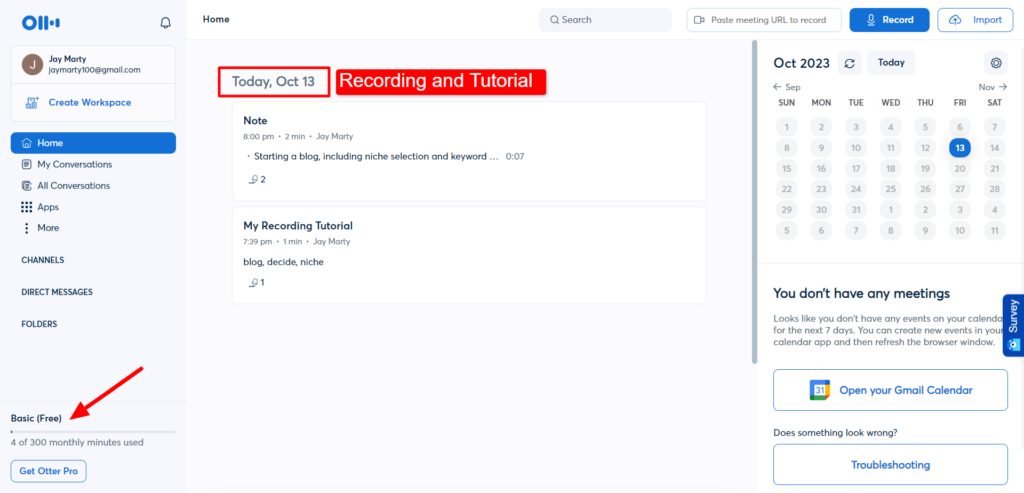
Step 4: To start transcribing, press the “Record” option, provide Otter with audio permission on your browser, and start recording. Otter will start taking down the notes as you speak, and once you stop recording, the notes will be saved for future referrals.
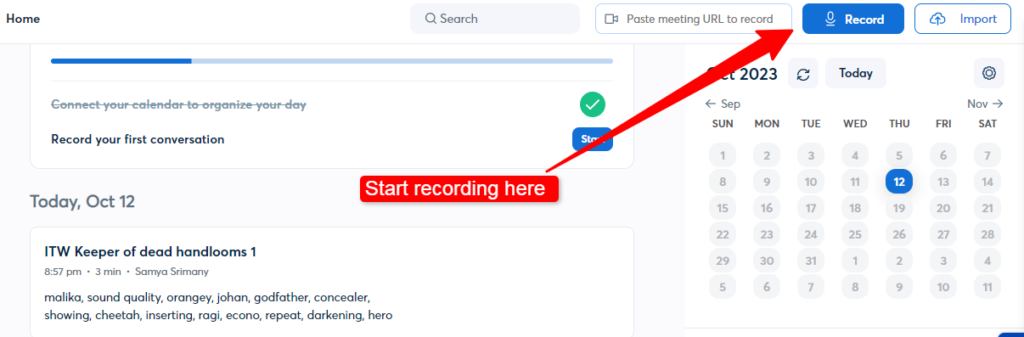
Step 5: Once recording is done, Check all the conversation in “My Conversation”. Pick the meeting recording, identify the key notes, highlight the key takeaways, add action points by tagging the collaborators. To find out specific points from the notes, use filter keywords.
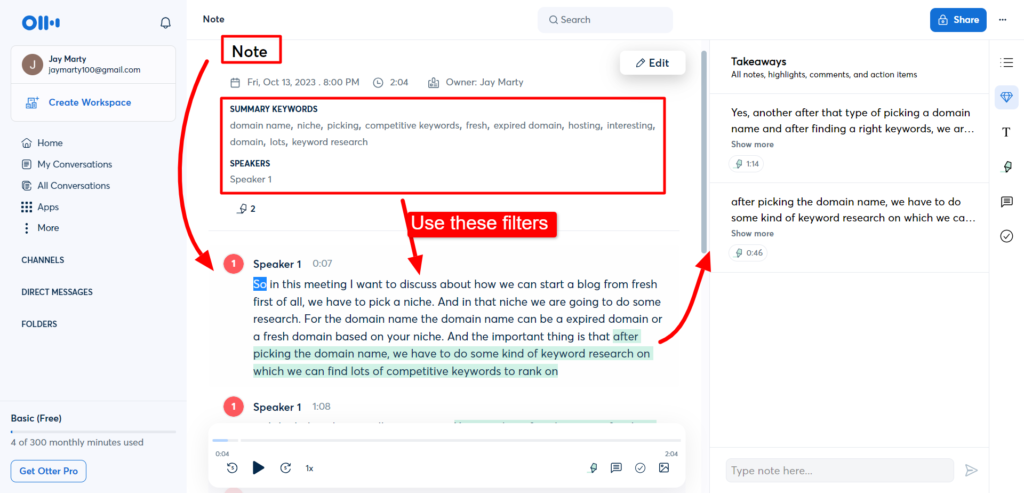
Here’s a guide to import files and transcribe them with Otter.
If you wish to transcribe an audio or video file, press Import and choose the file. Please wait for it to be uploaded and processed. Once done, you can read your prepared transcript.
Here’s a guide to sync Otter with your online calendar.
If you wish to sync Otter with your online calendar, such as Google Calendar, the option is available right on the dashboard. Otter will automatically keep track of all meetings without any intervention.
Here’s a guide to not use the Pilot feature of Otter.
To not automate Otter Pilot, you can simply paste the meeting URL on the link given at the top and enter the meeting with Otter in row.
Final Words
It was your guide to automating meetings and enhancing the workflow in the meantime — with Otter. For more about it, give Otter a try!