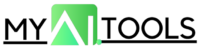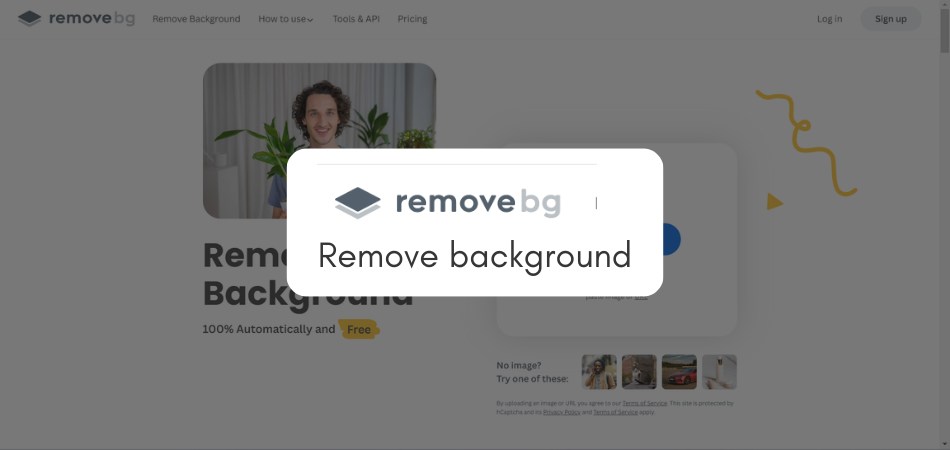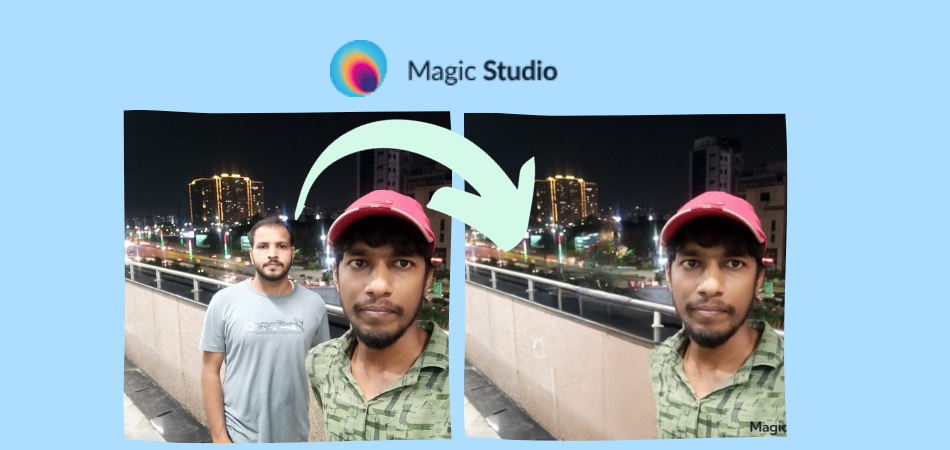Images are an integral part of any online business or blog. There are several image generation AI tools on the market that allow us to generate an AI image from a text prompt.
But often, these generated images are of low resolution. Also, we often have several low-quality images from a phone camera, which we wish were a little more clear.
All these problems can be solved with this new AI tool on the market that predicts and fills accurate pixels in your blurred images and makes them of premium quality.
Stay with me, and I will show you how you can turn your low-quality images into high-quality images in a minute using this free AI tool called upscales.ai.
What is Upscales.ai?
This is an image-upscaler AI tool. It turns blurred images into professional 4K or high-resolution images. With this tool, you can turn your normal photos professionally-ready for publishing on social media or websites.
You also need to understand the difference between an enhancer and an upscaler. These two terms are often seen as one, but they are very different in meaning.
An upscaler simply increases the quality of the image without changing the identity of the image, whereas an enhancer compromises with the identity and adds elements or objects that were not originally in the image.
Hence, you may not like to enhance your own picture and get a result of someone else. Therefore, you don’t use enhancer in such a scenario. You need an upscaler.
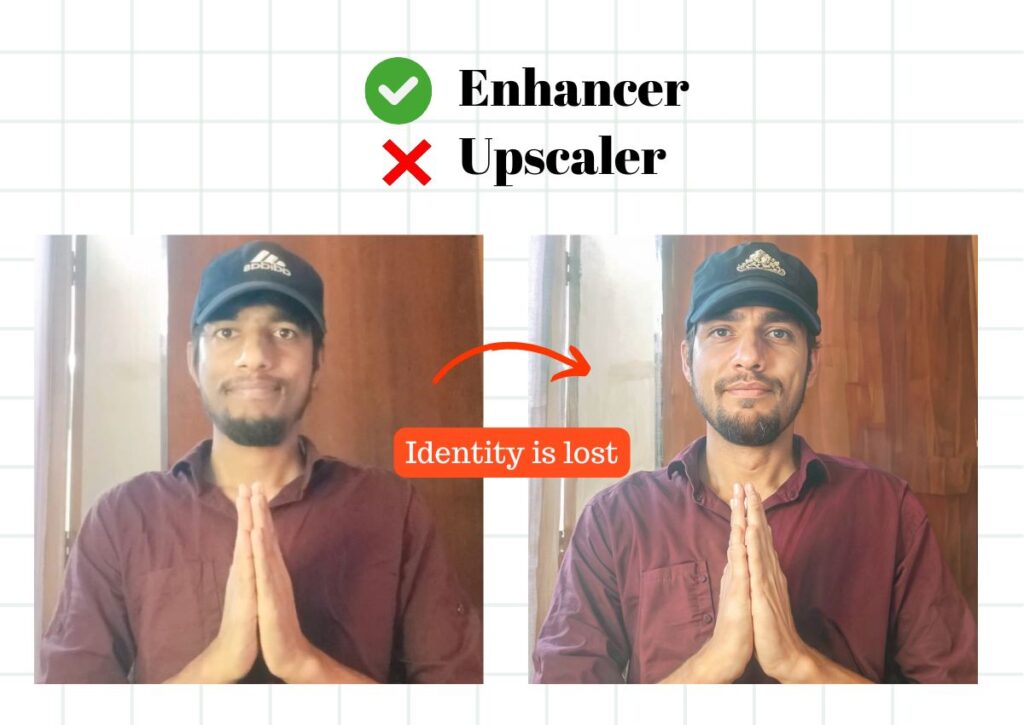
As shown in the above image, I used KREA AI Enhancer to improve my blurry image. But it ends up creating a new human that doesn’t even look like a twin.
Enhancer is very useful where we have no restriction on the originality of the image. For example, if it’s a mountain or scenery, then KREA AI Enhancer works best.
In this article, we will focus only on upscaling our blurry image.
Steps to upscale Your Image
Go to this website called “upscales.ai” and click on “Upload image.” (as shown in the screenshot below)
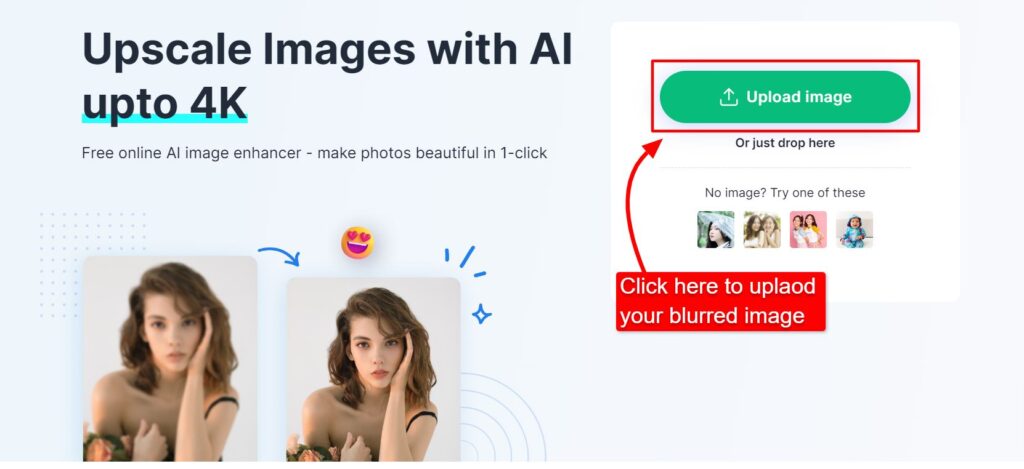
Select your image on your device. Probably a blurred image, something like the one you see below. Upload the image to upscales.ai.

The tool itself starts processing, and within 4-5 seconds, your uploaded image is upscaled. You can even view it before and after by dragging the divider.
Click on the “download” button to save your file.
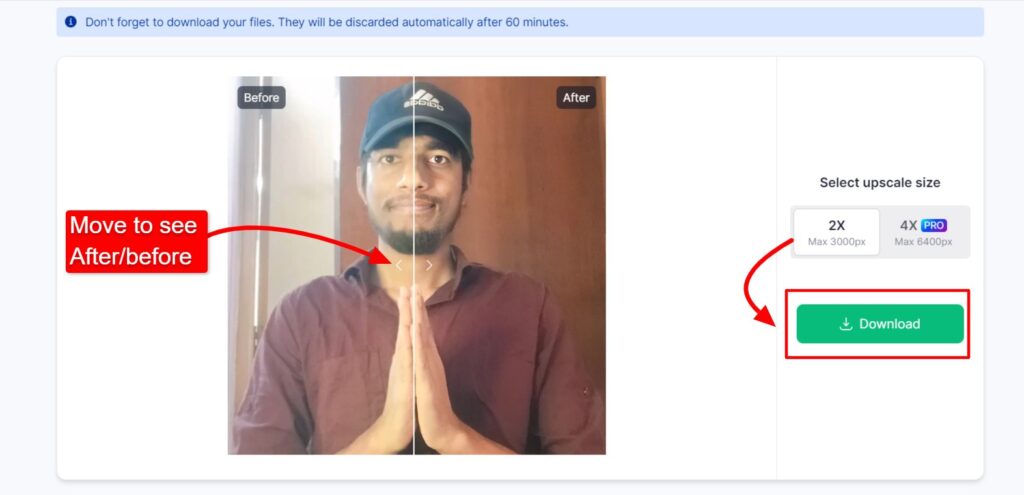
In the free version, upscales.ai improves your blurred image to 2X. If you want 4X, then upgrade to the Pro plan.
Also note that the pro plan of upscales.ai works only in applications for both Android and iOS devices.

Now, you can use your upscaled images wherever you want.
Pros of Using Upscale.ai
- The identity of the face stays original.
- Any image can be upscaled in three simple steps.
- The tool is free to use for 2x clarity. You need to upgrade to Pro for 4X clarity. Pro Plan can only be used in applications.
- This tool supports images of major file types such as JPG, JPEG, and PNG.
Wrapping Up
No one likes blurred images.
Previously, there was no easy solution, but after the introduction of AI tools in 2023, several new technologies have made this possible.
Upscaling images is often required, and upscales.ai is the best present solution in the market. I hope the steps shared above have helped you to upscale your image easily.