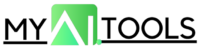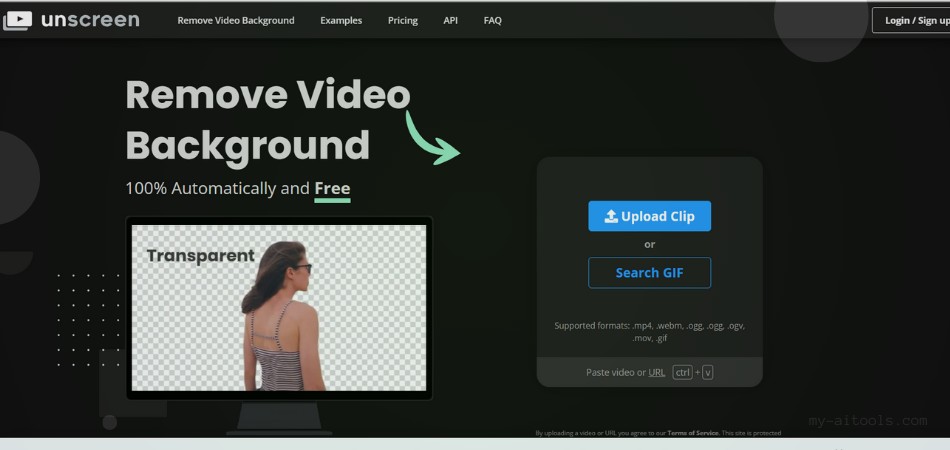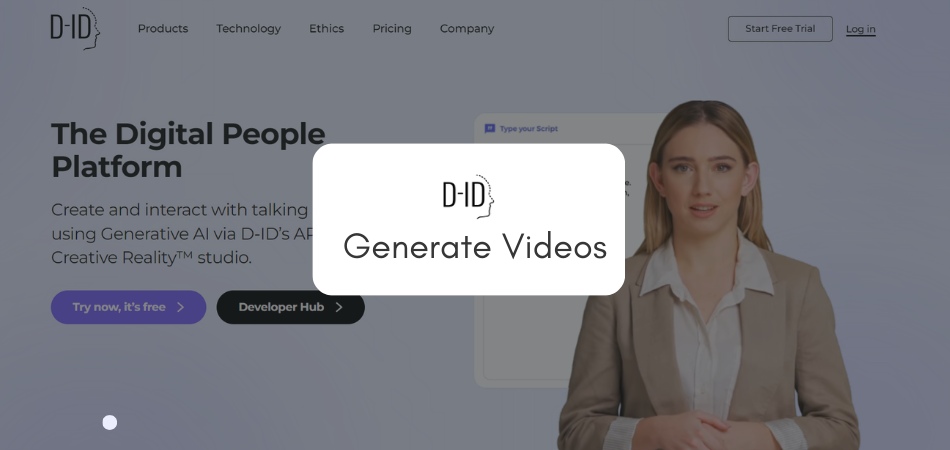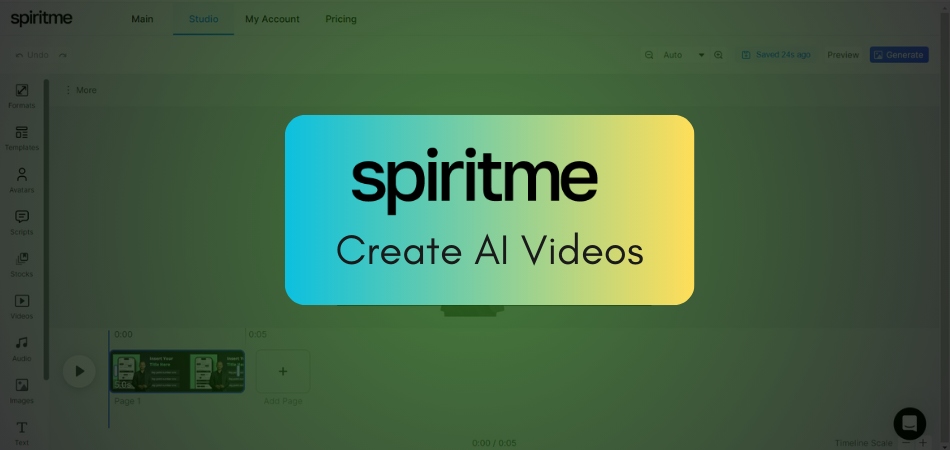Blink app is getting viral in Instagram reels for its ability to add automatic video AI captions in one click. Several creators have tried to explain the steps to use Blink app, but not everything can be explained in just one minute long reels or shorts.
So, here we are with a complete guide to use Blink, caption and teleprompter PRO app. We will cover everything step by step with an example.
Blink mobile app is exceptional good for inserting video captions automatically, along with emojis and gifs. So, stay with us and learn to use the PRO Blink App.
What is Blink App?
Blink: caption and teleprompter, is an Android Mobile App by Vistring Technology Holdings Limited for video creation and editing. Its simple to use with high degree of accuracy in generating captions.
Its a very useful tool for creating Instagram’s reels, YouTube Shorts, or even YouTube videos. It has 1M+ installations on Google Play store with 4.5 star rating by 29.3k reviews.
Blink: caption and teleprompter comes in FREE and paid plan.
What are things possible with the Blink App?
Here are the list of possibilities with Blink caption and teleprompter app:
- Add automatic captions in different language using AI
- Edit automatically generated captions
- Highlight specific words in the captions and even add gifs and emojis behind the captions.
- Blink can generate AI Script for videos.
- Blink teleprompter scrolls as we read the text.
- You can even trim captions and videos.
- Blink app can also translate captions in different language and even dub the videos.
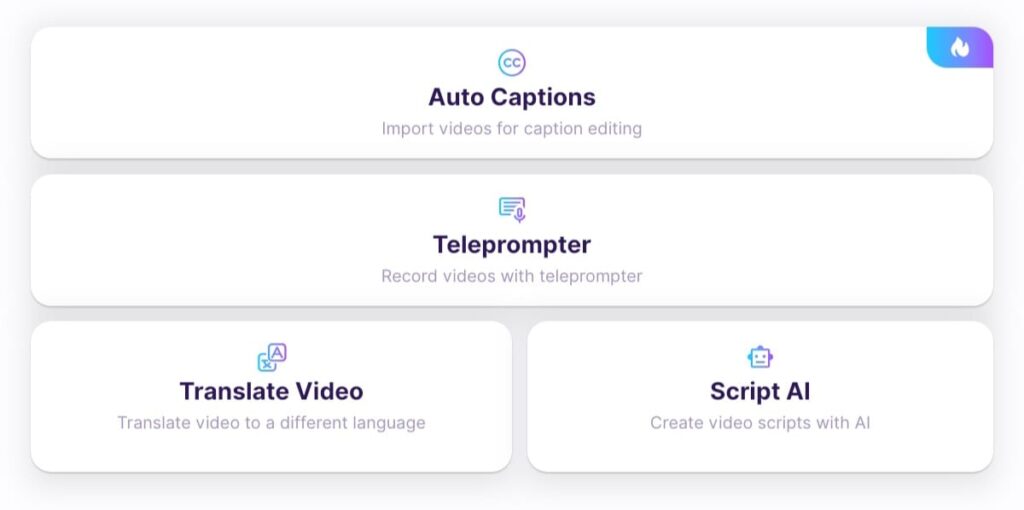
In our this article, we will learn to use Blink with complete example as follows:
AI script > Teleprompter > Auto Captions > Translate Video
How to Use Blink App to Generate Video Script?
The process is quite simple:
- Open the “Blink App” and click on the “+” icon in the bottom to start a project.
- You will get 4 options. Click on “Script AI”
- In the next step, select the template from the options – versatile, experience sharing, perspective, marketing pitch, personal story. The AI script will vary based on the option you pick.

- Now, describe the topic of your video script. Give the basic details.
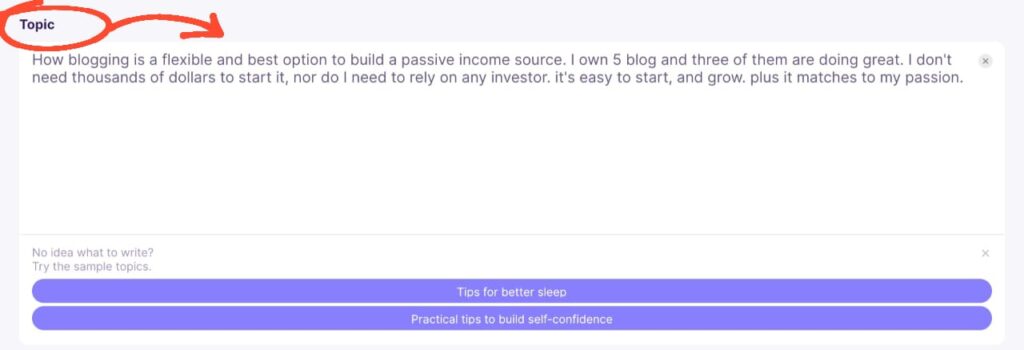
- In the “Key Points” write down key points that you wish to include in your script. Also, pick the “Tone of voice” from the options – professional, casual, serious, humorous, cheerful.
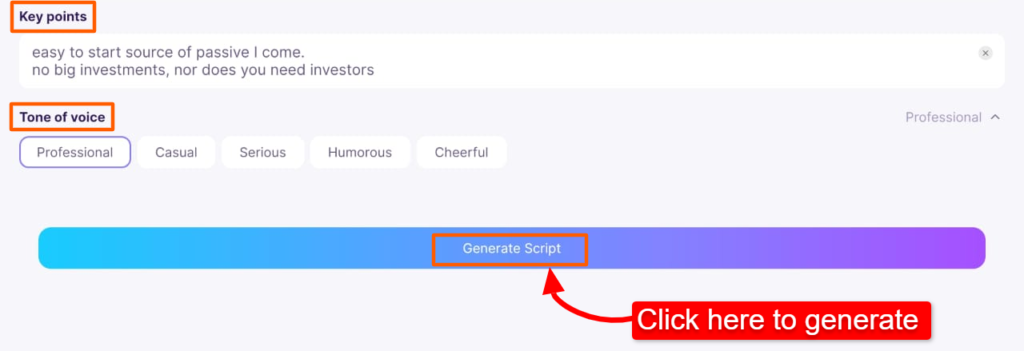
- ‘You are ready to generate the script. Click on “Generate Script” to let Blink App do its magic.
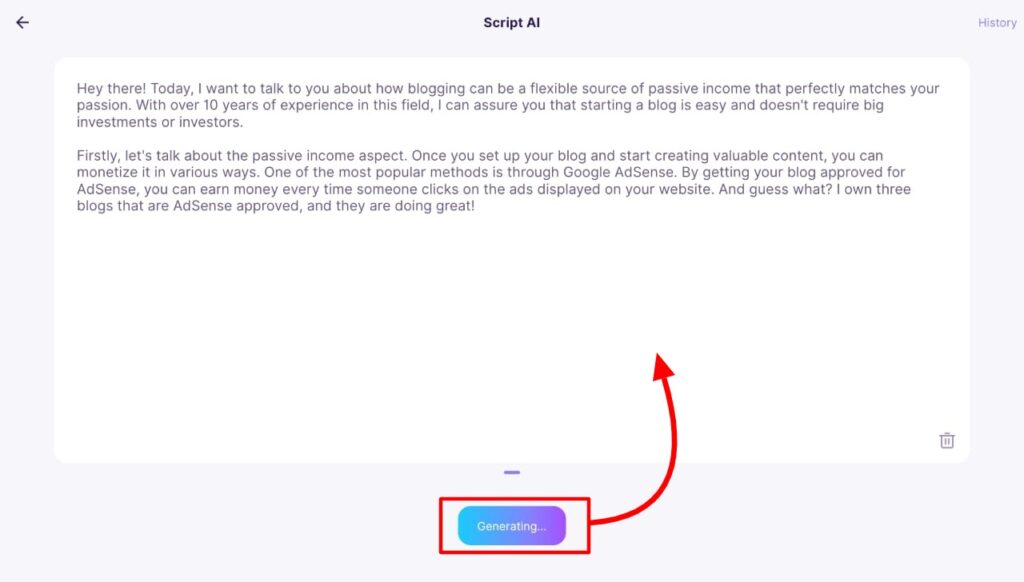
We will use this script in teleprompter in the next step.
How to Use the Blink as a Teleprompter?
Teleprompter is a device that aid video creator to read script without loosing the eye-contact with the camera (audience).
Here are 2 teleprompter recommendation from Amazon. These teleprompter devices with a Tab or iPad (or even mobile devices) installed with Blink App is a perfect set for recording standard eye-contact video.
Blink can work as teleprompter in three scenarios as follows:
- Camera mode: Record with the blink camera.
- Floating mode: Use it with other video creating apps such as Instagram.
- Accessory mode: To use it teleprompter devices (recommended above).
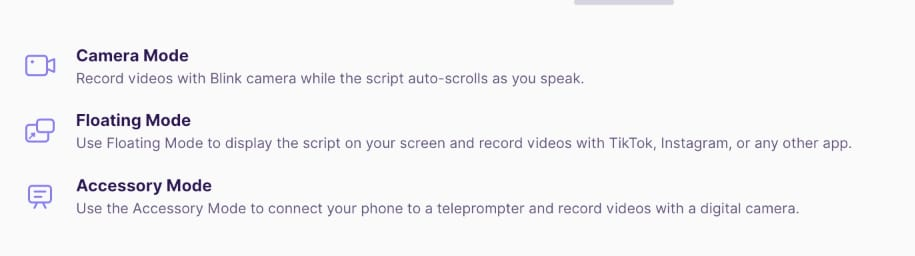
In our this example, we will use the “Camera mode”. We will use normal blink app with teleprompter.
Here’s how it looks in my tablet.
Blink teleprompter also lets you change the video background, add filter and even do makeup to your face.
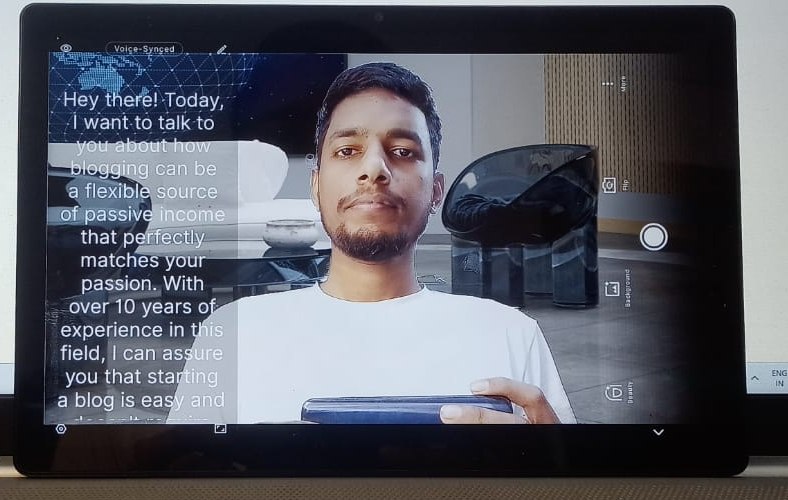
The best part of Blink Teleprompter scrolls automatically while you speak or read. There is no need of manual remote scrolling.
In the next section, we will learn to generate AI caption for the video we just recorded using blink teleprompter.
How to Generate Automatic AI Video Captions?
Captions are the textual version of the video speech.
Adding captions in Instagram reels or YouTube videos is found to boost the video engagement. Hence, attracting creators and business owners to add video captions.
But, before AI made this possible, captions were manually typed and edited over video screen. This consumed a lot of time and effort.
Now, there are free as well as paid AI tools that can add AI captions in a few minutes. And, let’s learn to add caption using Blink here.
We have got our video recorded in the previous section using the blink teleprompter. Further, to add captions to that recorded video, either you can navigate to the project section or click next to get captions option.
Select the language and clink on “Generate Captions” button.
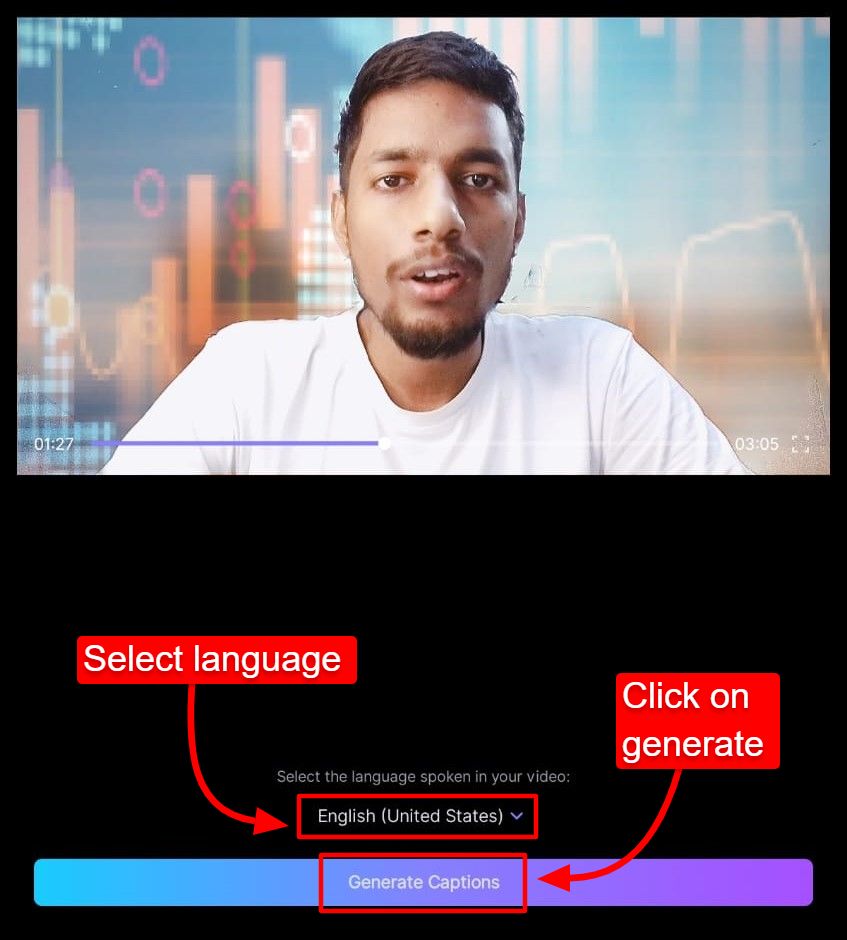
Blink support multiple languages such as Hindi, Portuguese, Chinese, Russian, etc.
It will take a few minutes to write down the caption by scanning down your video. Once generated, Blink lets your edit the misspelled or mis-generated text in the captions.
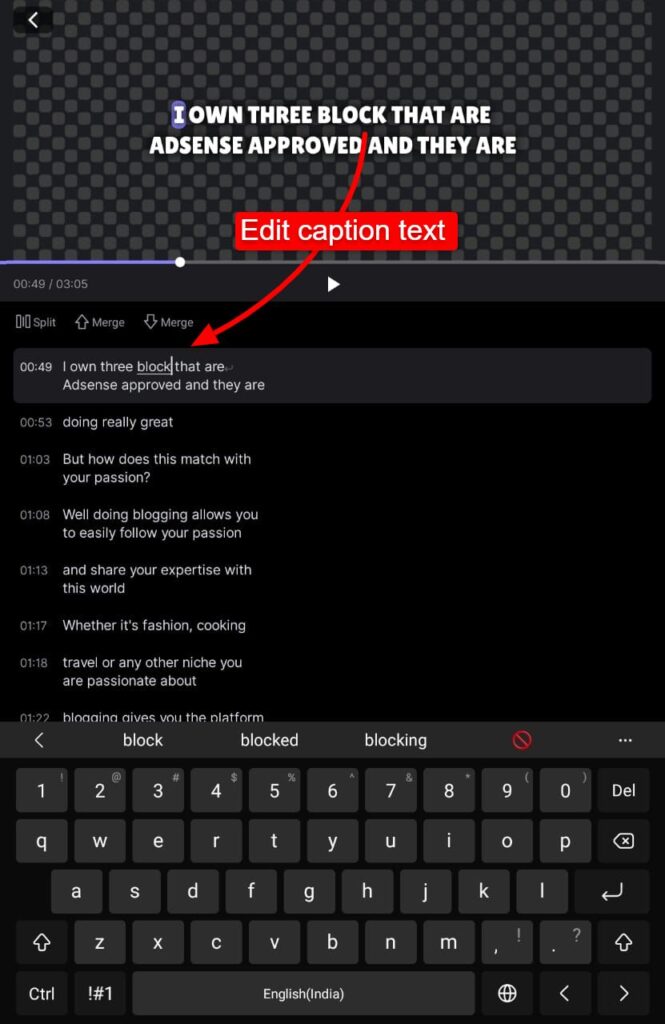
The position of the AI generated caption appears at the bottom center by default. But, this can changed by dragging the caption.
To highlight (Yellow colored-text) any specific word in the caption. Simply select the text in the caption area and click on “Highlight”.
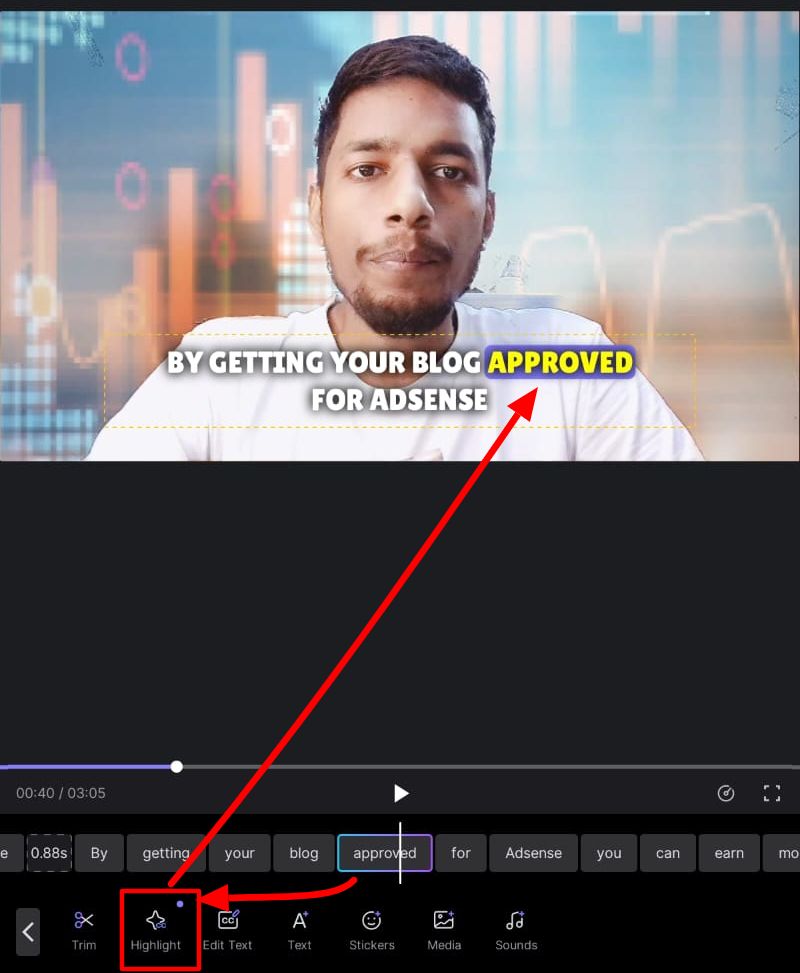
Trimming lets you delete video respective to that particular captions. For example, if you trick one sentence from your caption, the respective video will be also trimmed.
Blink captions well-liked for its ability to add 3D emojis along with the caption-text. The position of these emojis are adjustable to your connivence by just dragging and dropping. Not just emojis, it even support real gifs. The screen time of the emojis can be adjusted too by trimming the frame.
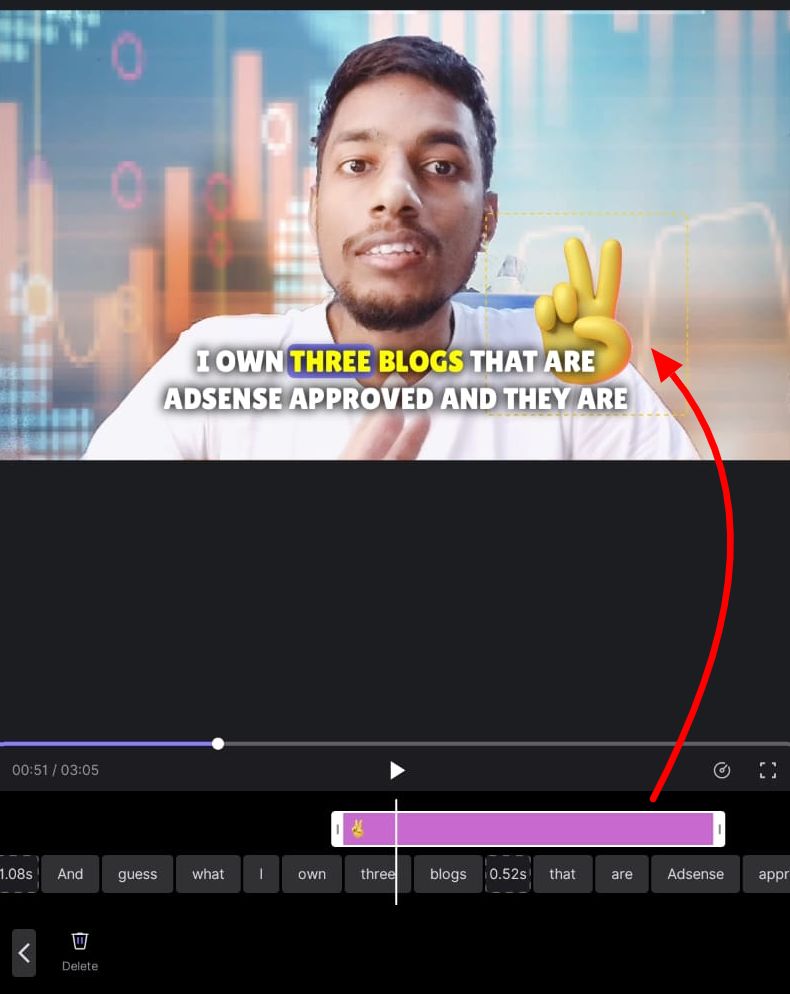
Blink captions are even empowered with sound effects. If there is a typing going on in your screen, add a typewriter sound effect and make the video feel more real.
There are some basic sound effects available, which can be added to video timeline simply by clicking the “Use” button.
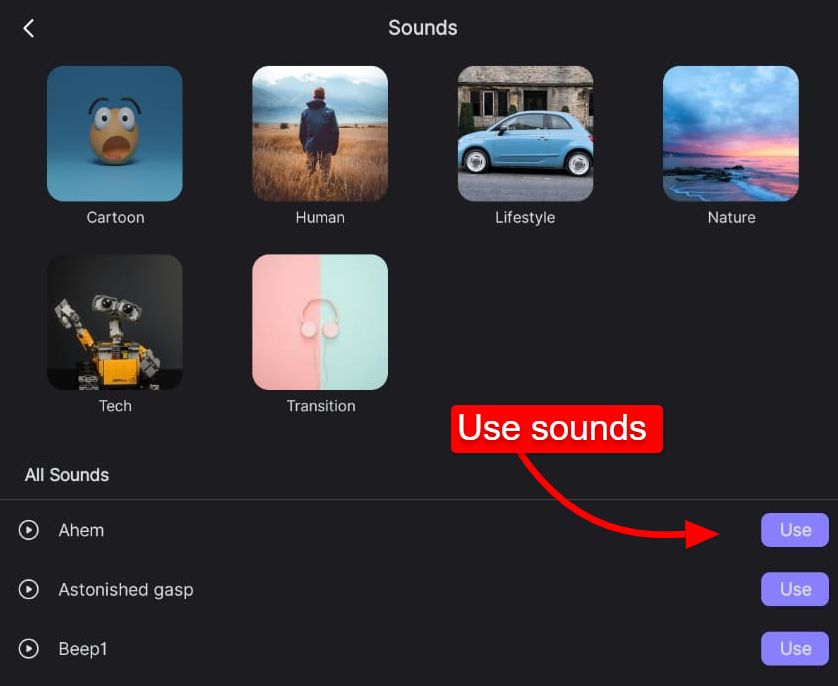
Once everything is done; click on “export” button on the top right corner. And, if you are using the paid plan, you can download the video in HD quality.
Upload the video on YouTube or Instagram.
Here’s my final result. This is the first video I generated using all the features of the blink. It took me little more than an hour. But, the results are exceptionally good.
Next in our list – to translate video in another language.
How to translate Video Into Multiple Languages Using AI?
Personally, I was not so convinced by this feature.
Blink translate video in two aspect. Firstly in the captions and then translate it and dub the video with the translated script.
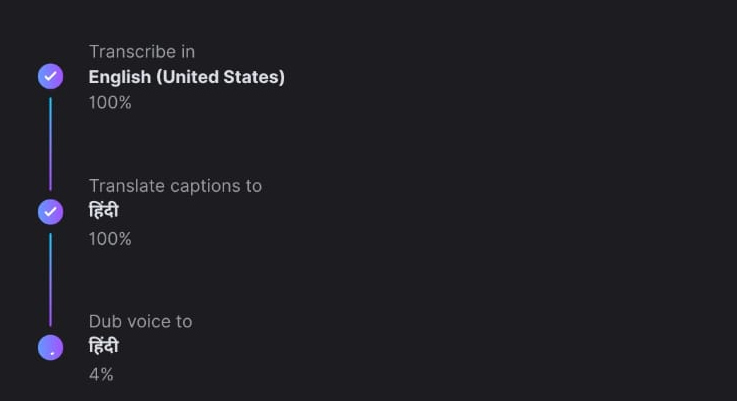
Some sentences were translated accurately, but majority of dubbing sound weird.
However, there is a high possibility that soon this feature will work perfectly fine.
Limitations of Blink App
- When generating script, you cannot set the word limit for the script.
- You cannot control the volume of the sounds added in the captions
- The teleprompter does not have the “AI Eye Contact” feature.
- Blink is not available for desktop.
Conclusion
Blink app is found to be a very useful app for video creators at all level.
Its AI caption and teleprompter features is highly recommended. Further, Blink is not too costly. In India, it can be subscribed on Play Store at 590₹ per month.
Try it now! For any query, ask in the comments or reach me out to my social media platforms. (Check for the link in the header or footer)